Finally, you can use WooCommerce as a POS. I had a client website build last month and was asked if there was anything I could recommend that could be used as a Point of Sale (POS). Its then that I found out that the average cost for POS software (forget about the hardware) was upwards of $1,500 and can fetch as much as $3,000 for specialist industries.
Once I started probing for more details I uncovered that all the hype is for nothing and all it is; a cloud based database of products and a way to checkout, manage inventory, and a payment gateway.
You might also enjoy:
- How to grow your new blog / website following using the rule of 10.
- How to write kick ass headlines that get results.
- Why your Facebook organic reach is declining.
This is when I realised that one could easily take a basic install of WooCommerce, strip the host template of all the unnecessary and viola you have a cloud based database of products, checkout, inventory management, reporting, and payment methods.
My Journey to Making WooCommerce and TwentyFourteen a POS.
Customer requirements was to have an easy way to manage products and stock, have detailed reporting, and checkout via cash or card (they have a device that processes cards).
To be clear, the customer did not want ecommerce on her website. This can work with ecommerce and you would be able to use the same database but checking out will happen via the POS plugin.
Phase One- I setup a subdomain store.yourwebsite.com where I installed a fresh instance of WordPress running TwentyFourteen and WooCommerce.
If you wanted to integrate this into your existing ecommerce site and share the same database (for obvious reasons) then you would simply skip to Step 4.
Phase Two- I wanted the site to remain blocked to users other than those logged in whilst keeping it from being indexed by search engines.
I searched long and hard to find the best plugin for this and found an amazing solution called Hide My Site.
This plugin creates a login roadblock for your entire domain. Download it if you want to keep the POS for internal use only.
Phase Three- Plan and map out my site map and functionality needed. This is where you can get pretty creative.
I basically needed to have a store front for the POS (in this case the /Shop/ page), a message board (stock standard blog setup), customer signup form (linked to MailChimp) and a access to the backend to add products, view reports etc…
Having chosen TwentyFourteen theme has made it super easy to add cart widgets to the side bar, and use the top menu for the POS (we will get to it soon) and checkout. This seemed logical and faster/ easier to navigate.
I also tweaked the settings on WooCommerce payments to suit the client’s needs. In this case its mostly cash and card payments. So to get it to work I simply used Bank Transfer (changed the name to Card) and Cash. This meant that the sale can be processed on the spot.
Phase Four- Start adding products. In order to manage stock and find products more efficiently I used the product’s SKU code (unique product identifier) as the product name. This way the sales rep could simply take the items off the customer, punch in the SKU code found on the tag and the product is found.
You can use another method and will entirely depend on what products you are selling.
Phase Five- Installing the brand new WooCommerce POS plugin. This was the most exciting find as stumbled upon it after the build. What it is in short is simply an easier, better looking, and more familiar POS checkout for WooCommerce. It uses the same database, products and functions as a standard install but adds a sort of “checkout on steroids” feel.
The plugin is still in its infancy and there are things that could be improved by as it stands now- its pure brilliance.
Download the plugin here.
If you were running this parallel to your ecommerce store then you probably want to create a hidden page or link where only you can access the POS part of the store. The rest is easy.
Putting it all together and the Result.
- I have two ways to checkout as a sales rep adding the extra level of surety knowing that if one fails there is the other way to go.
- Via the POS (using the slick interface)
- Via the standard WooCommerce checkout
- POS can only be accessed via login so it is secure. Payments are geared to work fast and process an order on the spot.
- Sales reps can process an order on an iPad or tablet from anywhere in the store.
- Looks good, it’s light weight, costs next to nothing, and gets the job done.
- With a bit of creativity one can build in loyalty programs (customer signs up to place order) where you track sales per customer and offer discounts etc…
Good luck trying this and hope it is as much fun for you to build as it has been for me. If you have any thoughts or ideas please share it below with the rest of us.
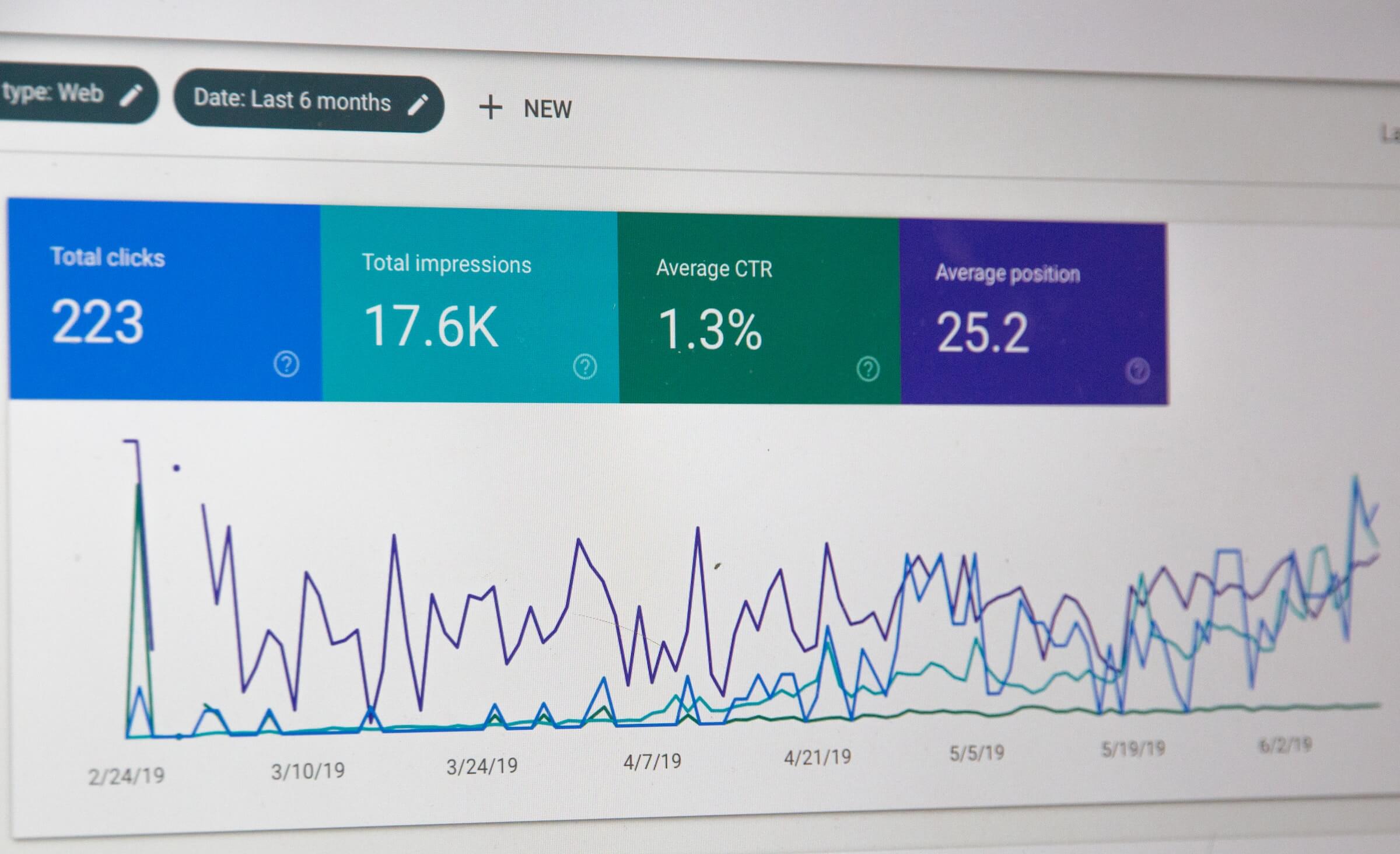
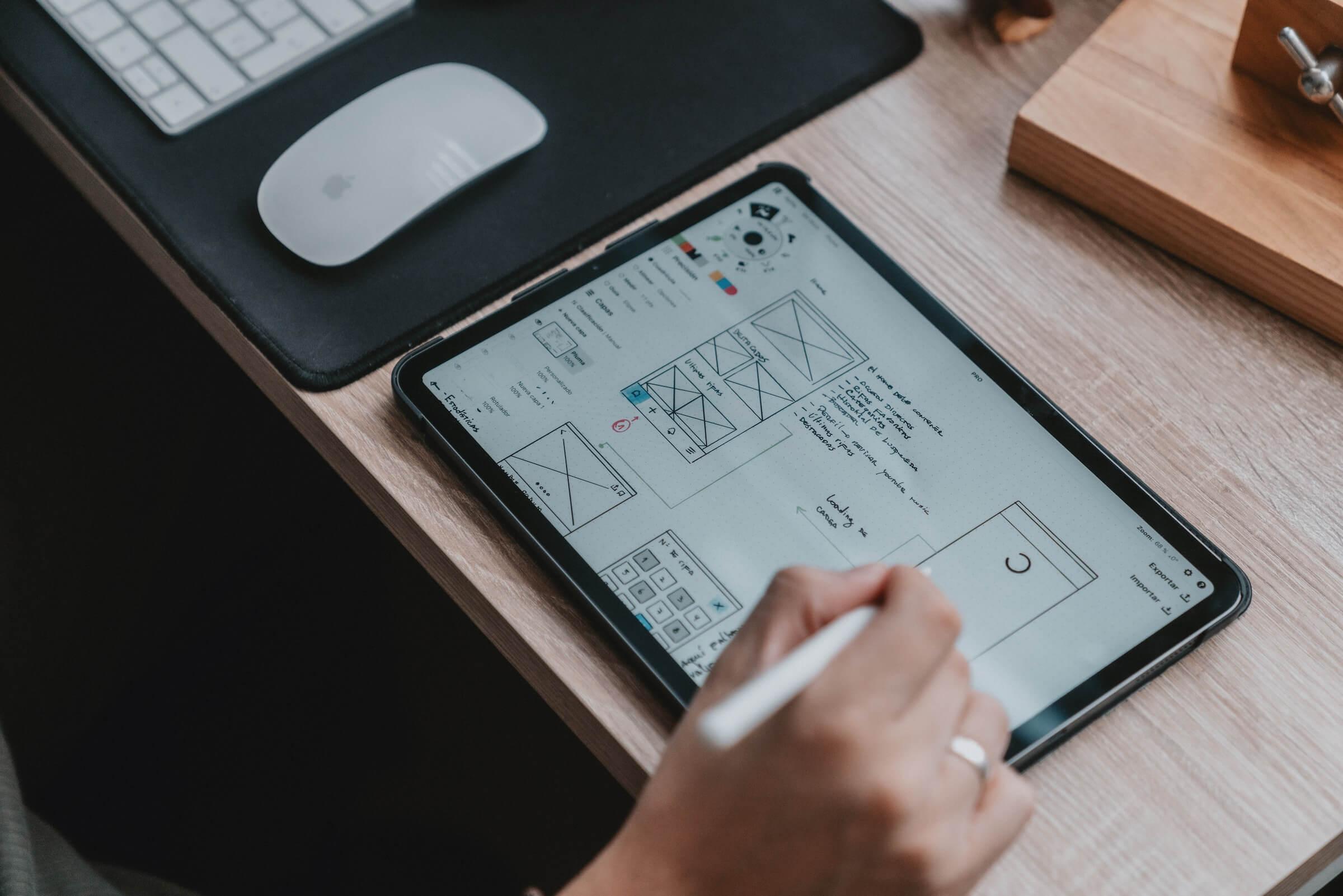
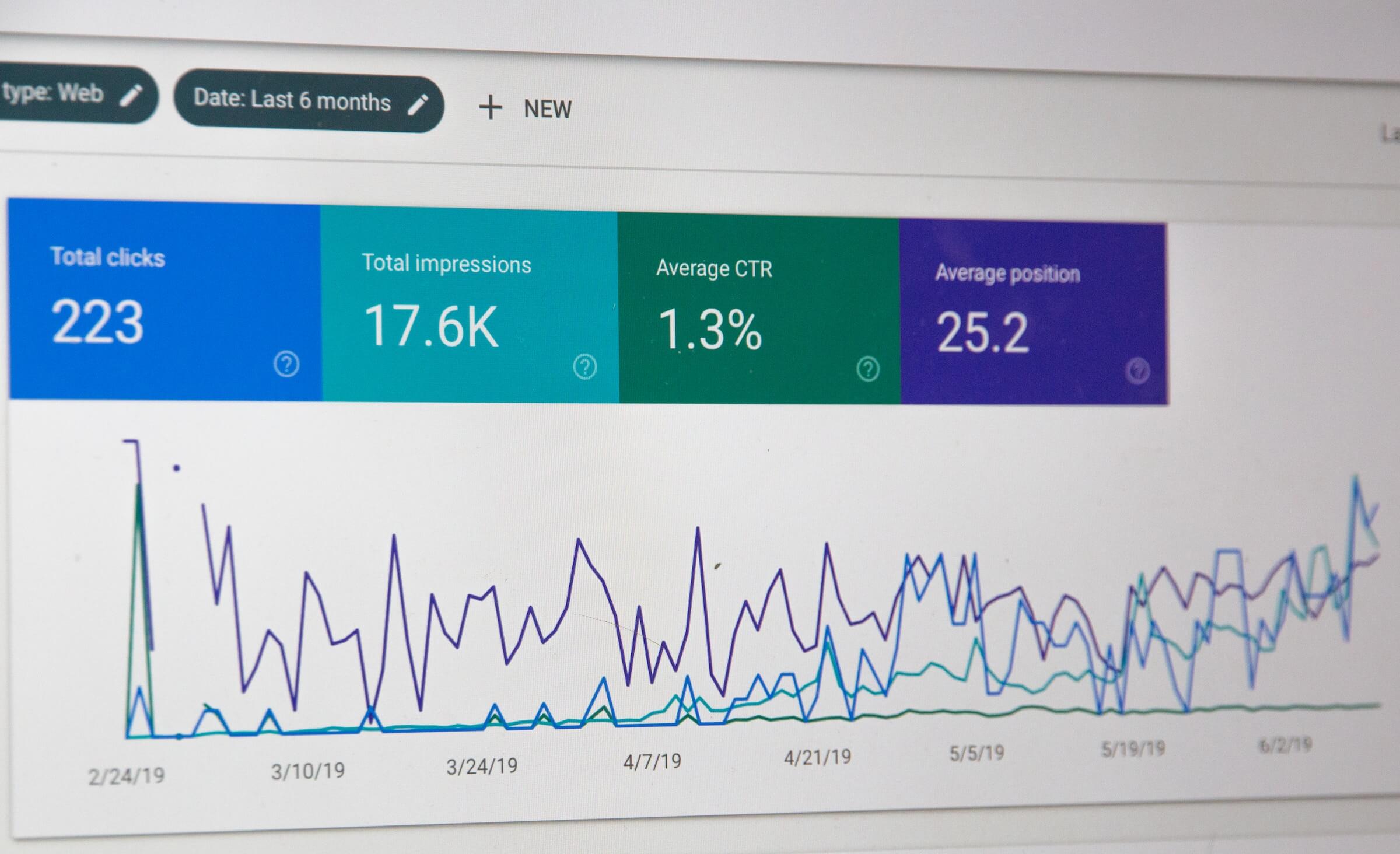
23 Responses
Lovely! exactly what I need now! 🙂
The new WooCommerce POS Windows desktop app has much more features like inventory management, CRM, offline database, split payment, barcode printing.
Check this out: http://woopos.com
There are many great POS plugins out there but AFAIK they all lack the support for split payment (cash + card f. ex.)
Everyone struggling with it, please go and vote this Idea: http://ideas.woocommerce.com/forums/133476-woocommerce/suggestions/8888710-split-tender-option-for-woo-pos-plugins
Hey, i was wondering if there’s a way to use woo pos offline, just in case the connection got cut off or something?
I wonder if anyone knows anyone for hire who could help set up woo pos for us. I would like to integrate our brick and mortar and our eccom. One thing that is lacking in woo pos is the ability to split tender ie part cash part card transactions. I wonder if anyone has solved this. The developer thinks any add on with this function would not play well with woo pos. I am not a developer.
Hi Sanne, thank you for reaching out. You can give my wife a shout at [email protected] as this is their speciality. Thanks for reading. Noam
I have a client who needs a very custom POS and after 3 months of working with commercial systems, including a *Failed* implementation of Clover (stay away!) I’ve decided to use the Woocommerce POS and now my challenge is to integrate scan, print, cash drawer and most importantly an integrated card swiper solution with e-signature. I am a developer, and I’m about to get my hands dirty but I’m also looking hard for anyone who has had the same experience. So far, nothing, but I’ll try to share my experience here if I’m successful
Hi have you worked out how and what printer, cash drawer, scanner to use?
Hi Noam –
I’ve worked with both WooCommerce and a bit with WooPOS – but I am working on integrating a printer and cash drawer. I’m running on an android tablet and pc laptop and currently don’t have a printer and cash drawer implemented. Have you had any experience hooking all that up together and can you recommend hardware?
Hi Emily!
Thanks for your question. Unfortunately, I have not hooked it up with any “normal” printing hardware. I do know that you can print receipts on normal A4 sized paper; a little larger than the slip styled receipts normally given out in stores. I’m pretty sure with a little time, it can be hooked up to a receipt printer and one would have to change the order receipt layout to suit the size of the paper. Should not be a biggy considering that it is simply a printer of sorts.
Do you have any coding experience?
Great information. Is it easy to pair WordPress with WooCommerce? My customer, a clothing store, is concerned about WordPress’ security as well.
Hi Gary, thanks for the feedback! Fair concern re; security, however; depends on how you set it up. If they also use eCommerce and want to use the POS in store sharing the same database, then the POS should not be of any extra concern considering that it is just another plugin (it is well maintained).
However; if you customer is just looking at a POS, you can completely hide the site using the plugin mentioned above (Hide my Site), you effectively put a large road block to even view the site. Turn off comments, turn of logins to a particular IP address/es and keep plugins to the minimum i.e. WooCommerce and WooPOS.
Either way, your best friend is always going to be the simple ‘ol backup. I usually do a complete backup monthly and a database backup weekly depending on how often the site is used.
Any questions or suggestions from my end; simply ask. Happy to help champ!
Noam.
Hello
We have a desktop POS integrated with woocommerce and of course, it works with multivendor feature.
If you are interested you can contact us so we can give you a demo.
http://sinticbolivia.net
http://epointofsale.sinticbolivia.net
[email protected]
Regards,
Hi there!
I’m looking to purchase a Multi vender theme template that has WooCommerce and the WC Multi Vendor Plugin installed. Would you know enough about the two to know if the WC POS would work with it being a Multivendor platform setup? Or do you think that the POS would not work with the Multi Vendor Plugin?
I’ve contacted the WC POS and they said they never tested it before. This is the only thing that I need to make my online store/ physical store of vendors work.
Thanks in advance!
Hi Katie!
To be honest, I’ve never tried it, but in theory it should work just fine. Your best bet is to download the plugins, some WooCommerce dummy data and see if they play nicely…
I’d be keen to find out how it went. Feel free to drop by again and let us know!
Noam.
I’ve been testing it out and so far see that the POS works and plays nice with the Multi Vendor Plugin. Hoot! The only thing I see so far as a glitch is that POS in general and has nothing to do with the Multi Vendor…is that even when WooCommerce is set to only have one available product instock and only one purchased at a time POS will still allow you to add as many as you want…it does however show the amount in stock and then give you a negative amount in inventory if over purchased…but this isn’t idea in my situation considering a lot of my pieces are one of a kind items and can only be purchased 1 time.
I’ve tested it out on my ipad and the POS seems to work find there however I had to make sure my systems were updated to the newest IOS before getting it to work properly.
The only major thing that hasn’t been tested is how compatible it is with equipment pieces such as a cash register, scanner and printer. From my understanding there are only 2 version of printer it in theory can work with nicely and hasn’t been confirmed. I don’t believe anyone has gotten it the printers to work wirelessly with an iPad and only with a computer and PC system. Couple comments I’ve seen with a Mac working. I’ll try to come back and update as I find out more. In general the POS does play nicely with the Multi Vendor extension for WooCommerce.
Thanks for the update Katie! The thing with the stock levels is more of an override really and is based on the fact that you are doing a manual type checkout.
I’m sure a quick line of code could solve this for you if this is an issue. The whole project is on GitHub if you are code savvy.
Thanks heaps and looking forward to hearing about the final outcome!
Noam.
Hey there Noam!!!
I have been running my WP ecommerce site for a little over a year now and I am at the point of turning my detached garage into a retail store and adding a POS system into the mix.
I have QuickBooks POS 2013 and I would like to integrate it with Woocommerce…But everything I have looked at costs $80/mo and there are setup fees that go as high as $2000!!!
I have read nothing but bad reviews for the 61extensions integrator and woothemes only wants to point me to 61extensions.
What advice do you have for taking my ecommerce site to the next level?
Hi Devon,
Thanks for making contact!
If you are using WooCommerce as your eCommerce platform then the simplest way is to use the Woo POS plugin (https://wordpress.org/plugins/woocommerce-pos/). It will give you everything you need to run your store front. I recently built this for my wife’s store and it worked like a charm.
The key with integration is to get all the system you use sharing the same database. Product sold on one side is reflected on the other and vise versa.
Most integrations are in its infancy and due to the ever changing landscape with updates to WooCommerce, updates to the POS, then WordPress etc.. you have a mess.
Using WooPOS with WooCommerce solves all this as it shares the same database (when on the same domain).
Consider it like two ways to checkout- one for the customer and one for you (the POS). Its free, works and gets the job done as quick as it takes to download the plugin!
Good luck mate! Please share your experience once you get it going.
Hi, this is an interesting article. My company has got a similar project where there client has given me some .xml files. I don’t know what to do with them. Can you kindly guide me?
P.S. – The client uses TripleSoft POS
I’m not exactly sure what you mean, but presuming this is a backup of the orders, products and data from their current POS. You would need to import it using a plugin that is compatible with WooCommerce. This is something that you will have to purchase as the free one’s are really limited.
Little more info from you and I could help you…
Hi there, thanks so much for this. I’m busy setting up a POS website and found your article very helpful. Perhaps it’s good to mention that you access the pos by adding that to your domain name? It took me half an hour to figure that one out 😉 Very excited about how this is going to work. Thanks.
Thanks for your feedback, really appreciate it. I actually installed the POS directly onto a sub domain. Good luck with your project, I have done many updates since then so let me know if you get stuck or want to bounce ideas around. I am more than happy to help.