Without spending too much time reminding you of the importance of backing-up your site let’s start with:
Backup your sites at least once a week! TRUST ME, knowing you have a backup in times of trouble will be the difference of making or breaking you! You’ll still have nails at the end of it!
Moving on, backing up your site can be a real pain. There are numerous plugins and companies that can take care of it for you automatically. But the question you always ask yourself is does it include all your files i.e. images, comments, tags, products, and the whole caboodle.
I asked myself the same question and Google’d it finding mostly WordPress support forum answers that took me in ‘plugin circles’. I then jumped on the phone to my hosting guys and decided to find out what the easiest way was to go about it.
The answer I got was so simple, I was shocked not to find much advice out there. So here goes…
Firstly, there are two types of back-ups
One is partial back-up and the other is back-up. The difference between the two is that Partial allows you to reinstall on your current host, and full back-up cannot be on the same host and only useful when you move to another host provider.
If you wish to simply backup your site as it is now and keep the backup handy in case something happens, then you would use the partial back-up.
Easily backup your site using cPanel.
Notes: using this method will back-up your hosting account and all sites hosted. I.e. if you have multiple sites hosted on the same host account then ALL of them will be backed up.
Step 1 Login to your cPanel account.
Step 2 Navigate down to Files section and find Backup Wizard.

Step 3 Select backup
You will have two options Partial and Full. See ‘two types of back-ups above for instruction.
Step 4 Select Home Directory under Partial Backup and hit the download button.
This can take a lot of time to download if you have many sites with a lot of files… Patience is key here.
Step 5 Follow this up with the MySQL Database. If you have multiple sites you will be able to download individual databases here.
Use the email Forwarders & Filters option only if you use email forwarding. If you simply have an email account that does not forward to another email address then leave this part out.
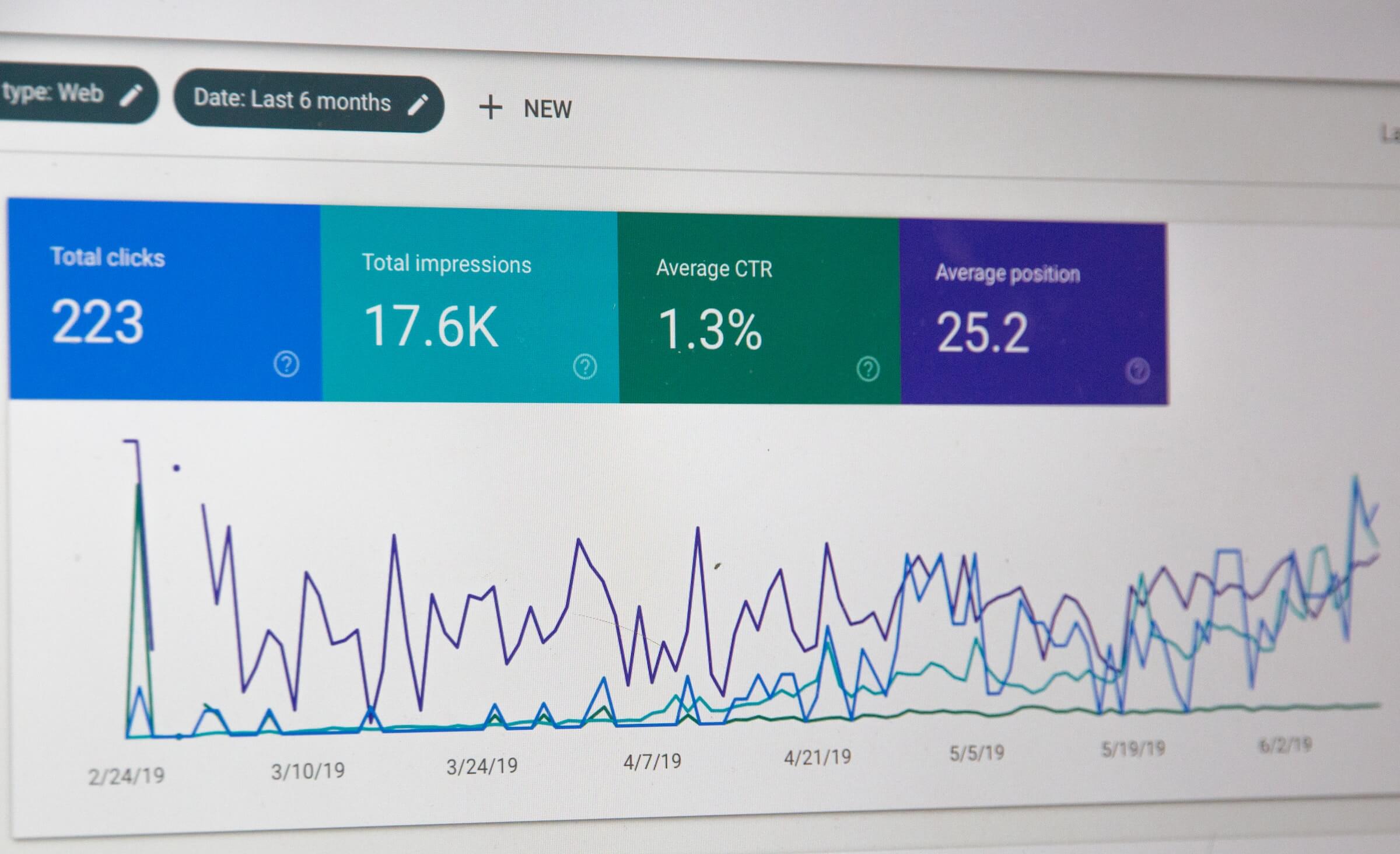
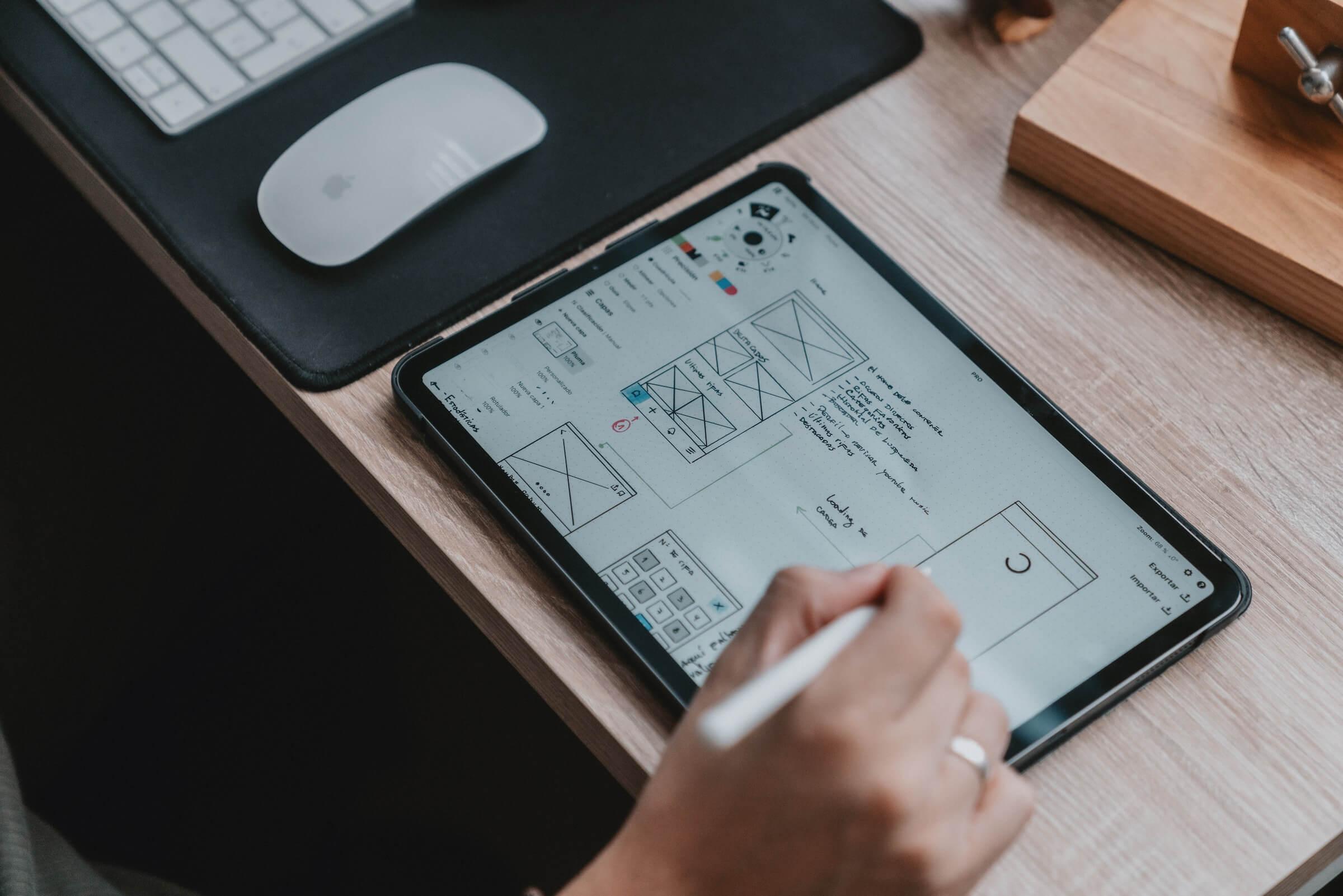
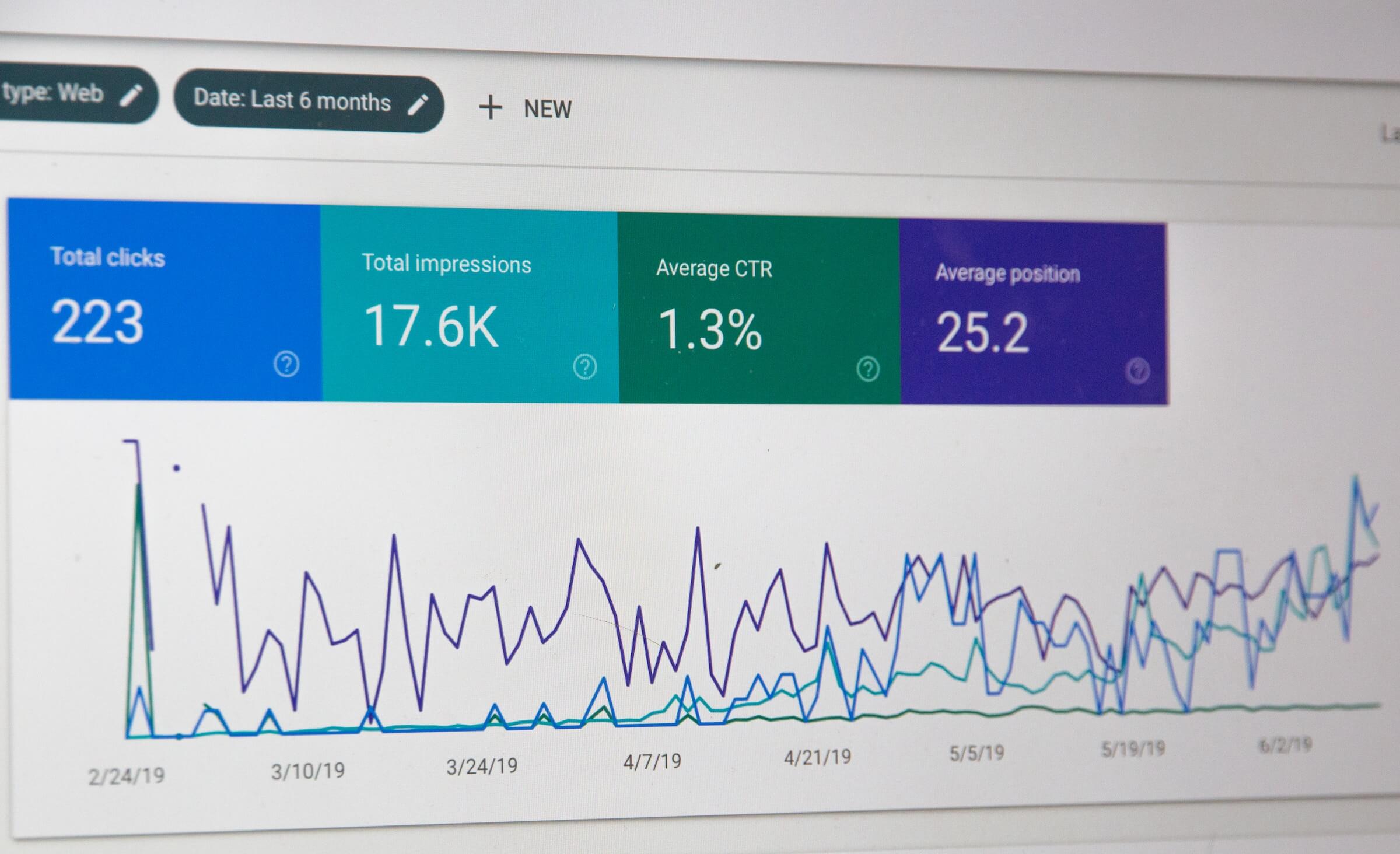
One Response
nice information indeed. I honestly agree that backing up data is a really necessary job. i use Mail Backup X to backup my mails.